
DJI shows us the first photo of the multilink connector in a tweet of their booth during the IBC Show in Amsterdam. Details of the new device were initially hard to come by but that changed with the release of the FCC filing. The DJI Multilink connector is used to connect the Inspire 2 or Cendence master remote controller to up to three slave remote controllers with a maximum range of up to 1,000 feet. The DJI only works with the Inspire 2.
DJI Multilink connector
Back in June we first wrote about the DJI Multilink connector, when we discovered that DJI had filed for an FCC certificate (FCC ID SS3-NB06251803). Parts of the filing were initially protected but have since been released and are now accessible online.
From the Multilink manual, we learn that:
Multilink is specially designed to use with Inspire 2 standard remote controller(FCC ID: SS3-GL6D10A1609) and Cendence remote controller(FCC ID: SS3-GL800A1703), which can form multiple slave remote controllers network with up to three slave remote controllers. Multiple slave remote controllers network is a star network type, with a master remote controller working as the transmission hub to send the command from slave remote controllers to the aircraft.
Features
- Supported one master remote controller and three slave remote controllers. Master remote controller-pilot, slave remote controller 1-gimbal, slave remote controller 2-focus, slave remote controller 3-view control.
- Gimbal control: Master remote controller and slave remote controller 1 shares gimbal control by snatching, slave remote controlled and slave remote controlled cannot control the gimbal.
- Camera control: all remote controller share camera control.
- Supported both standard and Cendence remote controllers, any of which can be set as master or slave remote controller.
Usage
Installation and Connection
Multilink can be installed onto both Standard Remote Controller andCendence Remote Controller via different tightening holes.
Follow below steps for installation:
- Mount the Multilink module onto the remote controller and tighten the knob.
- Connect the CAN cable to the remote controller’s CAN port.
- The indicator turns green after successful connection. And turn red if failed.
Tip: CAN cable can be connected to the Patch Antenna module if Patch Antenna is used. and make sure the Patch Antenna is connected correctly and firmly.
Settings
Follow below steps to set the Multilink as master or slave remote controller.
Master remote controller
- Set the Multilink as master remote controller in app.
- Set an access password.
Slave remote controller
- Check the three remote controllers setting status and then select the required position in the app.
- Enter the access password.
- Waiting. The indicator turns green after successfully matched.
Usage Details
- Master remote controller can control the aircraft, gimbal, camera and vision systems.
- Slave remote controller 1 can control the gimbal and camera.
- Slave remote controlled and 3 can only control the camera.
Tips:
- Firmware upgrade can be done in the app by connecting the Multilink to the remote controller.
- The CAN port on the Multilink can be connected to other DJI CAN devices.
- Maximum work efficiency is available when used with a Patch Antenna.
FCC Compliance Notice
This device complies with Part 15 of the FCC Rules. Operation is subject to the following two conditions: (1) This device may not cause harmful interference, and (2) This device must accept any interference received, including interference that may cause undesired operation. Any changes or modifications not expressly approved by the party responsible for compliance could void the user’s authority to operate the equipment. This equipment has been tested and found to comply with the limits for a Class B digital device, pursuant to part 15 of the FCC Rules. These limits are designed to provide reasonable protection against harmful interference in a residential installation. This equipment generates, uses and can radiate radio frequency energy and, if not installed and used in accordance with the instructions, may cause harmful interference to radio communications. However, there is no guarantee that interference will not occur in a particular installation. If this equipment does cause harmful interference to radio or television reception, which can be determined by turning the equipment off and on, the user is encouraged to try to correct the interference by one or more of the following measures:
- Reorient or relocate the receiving antenna.
- Increase the separation between the equipment and receiver.
- Connect the equipment into an outlet on a circuit different from that to which the receiver is connected.
- Consult the dealer or an experienced radio/TV technician for help.
RF Exposure Information
SAR tests are conducted using standard operating positions accepted by the FCC with the device transmitting at its highest certified power level in all tested frequency bands, although the SAR is determined at the highest certified power level, the actual SAR level of the device while operating can be well below the maximum value. Before a new device is available for sale to the public, it must be tested and certified to the FCC that it does not exceed the exposure limit established by the FCC, Tests for each device are performed in positions and locations as required by the FCC. For body worn operation, this device has been tested and meets the FCC RF exposure guidelines when used with an accessory designated for this product or when used with an accessory that contains no metal and that positions the device a minimum of 10 mm from the body
Photos of the Multilink
Thrilled to be @IBCShow in Amsterdam until Sep. 18! Drop by our booth if you're around. We've brought our entire line of professional filmmaking tools along. pic.twitter.com/fAogvdeClg
— DJI (@DJIGlobal) September 16, 2018
STAY IN TOUCH!
If you’d like to stay up to date with all the latest drone news, scoops, rumors and reviews, then follow us on Twitter, Facebook, YouTube, Instagram or sign up for our email newsletter DroneRise, that goes out every weekday morning at 6 am.
SUPPORT DRONEDJ
Buy your next drone through directly from manufacturers, such as DJI, Parrot, Yuneec or retailers like Amazon, B&H, BestBuy or eBay. By using our links, we will make a small commission and it will not cost you anything extra. Thank you for helping DroneDJ grow!
FTC: We use income earning auto affiliate links. More.



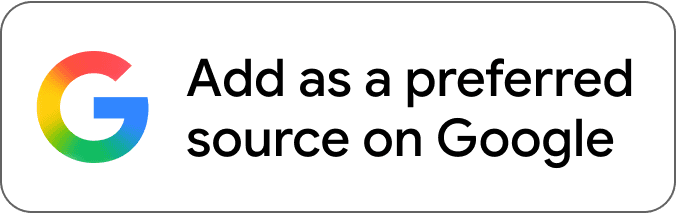
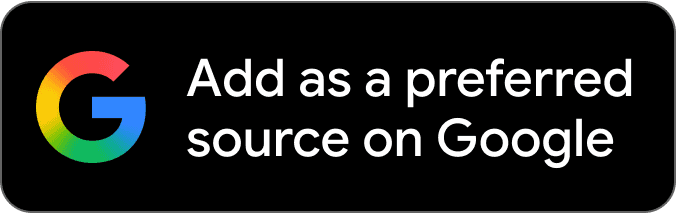



Comments