
Skydio drones come with incredible cinema autonomy features that both first-time pilots and seasoned professionals can leverage to capture creative shots. But now, even more cool new features are on the way to take the guesswork out of composing an aerial shot.
The US drone maker is releasing the following updates via the Skydio App later this month:
Live preview of panoramas
Before shooting panoramas, you can choose from Vertical, Horizontal, or Spherical shots and see a low-resolution “live preview” of the framing using the onboard navigation cameras.
Vertical panoramas capture the full 180° view in front of the drone, creating a 1:3 aspect ratio 30 MP photo. Horizontal panoramas vertically center at the horizon and capture a 180° wide landscape to generate a 1:4 aspect ratio 36 MP image. Spherical captures, meanwhile, take photos in every direction for the ultimate immersive panorama, stitching a shareable, 72 MP image that can be viewed in 360°.
Read: At a glance: DJI Mavic 3 Classic vs. Air 2S vs. Mavic 2 Pro
KeyFrame updates
Skydio is now giving drone pilots the ability to adjust the gimbal roll angle in KeyFrames. The company calls it “the biggest Skydio KeyFrame improvement to date.” Read more about KeyFrame skill here.
Essentially, the update allows you to save the roll angle at each keyframe for precise, repeatable flight paths, or adjust the gimbal roll during playback for real-time creative control. As Skydio puts it, you can “create dramatic soaring shots around your subjects, add tension to an otherwise serene landscape, or simulate FPV-style shots, all within the KeyFrame skill.”
After setting up your KeyFrame flight path, select the new KeyFrame playback style Dynamic Gimbal Roll. The drone will look at your flight path and automatically adjust both the camera roll and gimbal pitch as it banks around corners and changes speed.
In the meantime, Skydio stresses that the KeyFrame accuracy is also being improved as the aircraft learns to correct for the slightest drift. Your Skydio drone will now re-adjust every second across multiple flights, providing the identical shot in the same location every time. Simply load your last KeyFrame created in a previous flight and the drone will snap to the precise starting location assisted by the previous flight’s data.
Low Battery Auto Return
Skydio is also adding a “Low Battery Auto Return” toggle to the Return To Home (RTH) settings menu. When enabled, the drone will return home automatically once the battery becomes low.
Read: Are Skydio drones FAA Remote ID compliant?
FTC: We use income earning auto affiliate links. More.
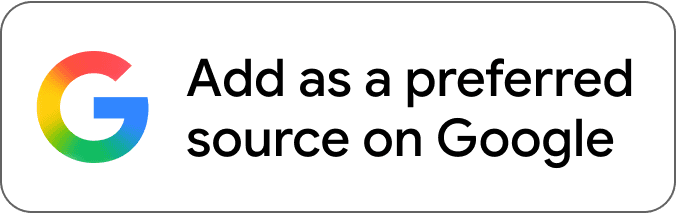
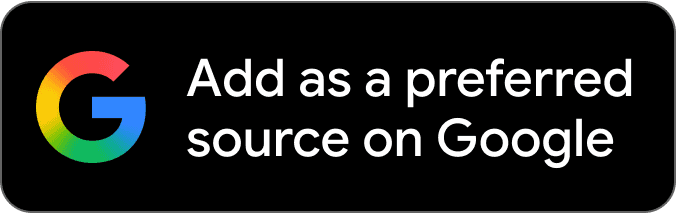



Comments