
Nobody wants their drone to develop a mind of its own, stop responding to commands, and fly away. But what should you do when faced with the unexpected? Is there a way to recover a lost drone when Return To Home (RTH) and emergency flight pause have failed to help? Here’s the process DJI pilots can follow after a flyaway occurs…
Searching for a drone that flew away
Searching for the aircraft manually is one of the first steps in the efforts to retrieve a flyaway drone. Luckily, DJI has a handy “Find My Drone” feature on its flight apps DJI Fly and DJI GO 4 that can tell you the aircraft’s last known coordinates. Even if this feature does not give you the flyaway drone’s exact location, it would at least help to narrow down the area of your search.
Checking the last known coordinates on DJI Fly
Go to “Profile” on the home page and tap “Find My Drone.” The coordinates where the drone was last connected will be found at the lower left corner.
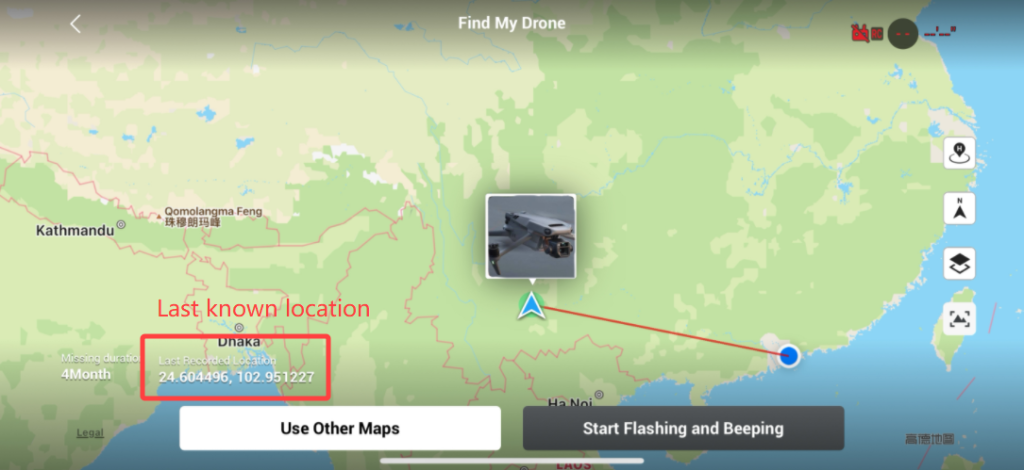
Similarily, in the DJI GO 4 app, tap “Me,” “Flight Records,” and enter the corresponding flight record. The latitude and longitude can be found in the upper left corner of the playback bar. Pull the progress bar to the end and the last known location can be found.
You can enter these latitude and longitude coordinates in a map applications such as Google Maps and use it to locate the drone.
If you find or retrieve your drone and see that it is damaged, submit an online repair request and send the drone back to DJI for diagnosis. This will help you avoid unnecessary danger in the next flight.
But what if you’re unable to retreive a flyaway drone at all?
Contact DJI Support and file a flyaway report
There are two ways to get DJI to help with your flyaway drone, provided your flight records are synchronized with the aircraft. You can either report a flyaway case via Flyaway Reporting or contact DJI Support to create a flyaway case for you.
DJI drone flyaway reporting service
Flyaway reporting service is available in many countries and regions for some DJI drones. You can either click here to report a flyaway case, or visit the official DJI website and scroll down the “Support” page to find the “Flyaway Reporting” tab.
If you’ve purchased DJI Care Refresh and bound your DJI account with the remote controller, you can simply choose to use flyaway coverage (if available) when reporting the incident and obtain a replacement drone.
After the case is created, produce a “DJI Care Flyaway Aircraft Report” following this step-by-step guide. You should also make sure to not delete the app or clean up the app data before the case is solved because data loss may affect the processing speed and solution. Generally, you can expect DJI technical support to contact you in one to two working days after the flyaway case is created.
Contacting DJI Support to create a case
If DJI flyaway reporting is not supported in your country or region, or your drone is not covered by the service, you can get DJI Support to create a flyaway case for you. Simply contact DJI Support here and get technical help via chat or email to create a flyaway case.
You can keeo the following information ready in advance:
- Serial number of the drone
- Flight app account details
- Date and time of the incident
- Flyaway location
- Description of the incident
In some cases, more information, such as flight record files, cached videos, etc., may be required to further locate the issue. If necessary, DJI technical support will contact you to follow up on your case for details after the flyaway case is created.
Read: Litchi app update fixes takeoff error for DJI Air 2S drone
FTC: We use income earning auto affiliate links. More.
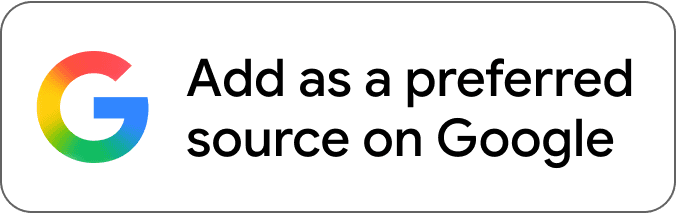
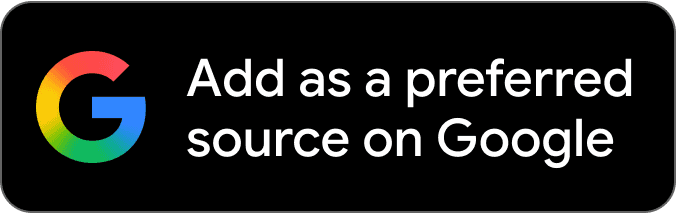



Comments