
Here’s everything you need to know about the DJI Mini 4K drone, right from initial setup to more advanced operations.
Broadly, you will need to charge the batteries, download DJI Fly, connect your drone, remote controller, and mobile device, and activate your Mini 4K by following the prompts in the app. The DJI Fly app will guide you through the activation process, including logging into your DJI account, registering with your National Aviation Authority (if required), and updating the firmware. Once activated, you can consider purchasing DJI Care Refresh insurance within 48 hours for additional peace of mind. And now, let’s dig deeper…
Before powering on the drone, make sure you remove the gimbal protector by pushing the lower buckle toward the camera. This step is extremely important because when you power on your drone after activation, the gimbal will perform a self-check. If the gimbal protector is not removed, the motor may be damaged and the service life will be affected, or even damage the gimbal and impact the flight safety after takeoff.


At the same time, it is recommended to attach the gimbal protector during daily storage or when carrying the drone outdoors. To do so, simply snap the buckle at the upper part of the gimbal protector into the slot on the aircraft. In the same way, snap the lower buckle into the slot at the bottom of the aircraft.
Powering on/off DJI Mini 4K drone
Press and hold the power button on the aircraft or remote controller to power on or off the device.




Mounting and removing the battery
See below to learn how to install or remove the battery from your drone:


Activating your drone
DJI Mini 4K requires activation before first use. Follow the on-screen prompts to activate the device using DJI Fly. You will also need to connect the drone to the remote controller and mobile device before takeoff. Watch the video below for the detailed linking steps:
Now that your aircraft, remote controller, and mobile device are connected and linked successfully, launch the DJI Fly app and complete the activation following the on-screen instructions (an Internet connection is required for this step). For an overview of how to activate your Mini 4K, watch the video below:
Updating the DJI Mini 4K drone firmware
The DJI Mini 4K firmware needs to be updated with DJI Fly. Power on the aircraft and remote controller, and make sure that the remote controller is linked to the aircraft. Follow the on-screen instructions to update the firmware:
Charging the Mini 4K
Like many new electronic devices today, the DJI Mini 4K does not come with a charger. But it supports QC and USB PD fast-charging protocols with up to 29 W of input power. Meaning, you can use common PD fast charging chargers such as Apple USB‑C power adapters and Android GaN chargers for your drone.
Alternatively, you can buy a dedicated DJI charger for your drone. With this charger, your drone battery should be fully charged in about 1 hour and 22 minutes. You can also use a charger with a Type-C port, but the charging speed may be relatively slower.
Connect the aircraft with the battery mounted for charging directly or use a Two-Way Charging Hub.


Battery maintenance tips for Mini 4K
1. If a battery is not used for 10 days or longer, discharge it to a 40%-65% state of charge (until LED 3 lights up or blinks) for storage.
2. Charge and discharge the battery about every three months to maintain good condition and extend the battery’s lifetime. If the battery is stored after completely drained, it may over-discharge and be damaged.
3. Always store Intelligent Flight Batteries in a well-ventilated place.
4. The battery will enter Hibernation mode if depleted and stored for a long period of time. Recharge the battery to bring it out of Hibernation mode.
Using your DJI Mini 4K for the first time
The DJI Mini 4K does not include internal storage, so you cannot snap some photos and record videos or use intermediate functions like QuickShots without a memory card. It is recommended to install a microSD card before shooting.


Later, you will connect the drone to the remote controller and mobile device to download the photos or videos through the DJI Fly app. You can also remove the microSD card from the drone, and insert it into a card reader to connect it to a computer to export photos or videos.
Coming back to preparing your aircraft and remote controller for first use, follow the steps below:
Step 1: Remove the gimbal protector and unfold the aircraft arms.
Step 2: Check the battery level of the drone battery, power on the drone, and place it on a flat surface. Note that the rear of the drone should face toward you.
If the gimbal is skewed or the DJI Fly App prompts for gimbal calibration, go to Settings> Control > Gimbal Calibration > Auto/Manual


To prepare the remote controller, follow these steps:
Step 1: Remove the control sticks from the storage slots at the bottom of the remote controller and screw them into place.
Step 2: Place your mobile device in the holder, and connect the mobile device with the RC cable.
Step 3: Check the battery level of the remote controller and power on the remote controller. Then launch DJI Fly.
First flight tutorial
Watch the video below to see how to conduct your first flight with a DJI Mini 4K:
Pre-flight safety checklist
1. Make sure that the propellers are mounted properly. Check whether the propellers are broken or bent, and whether all the propellers are unfolded.
2. Remove the gimbal protector before powering on the drone and make sure that the battery is mounted in place (a click can be heard).
3. After the device is powered on and connected, check whether there are any warnings shown in the app. If yes, follow on-screen instructions and fly the drone after no warnings are detected.
For safety reasons, you should never fly above people, animals, or moving vehicles. You can minimize interference by avoiding areas with tall and dense buildings that may affect the signals between the remote controller and aircraft. And do note that the performance of the aircraft will be limited when flying at high altitudes.
Intermediate Operations
QuickShots
DJI Mini 4K supports shooting in Dronie, Rocket, Circle, Helix, and Boomerang modes. The drone records according to the selected shooting mode and automatically generates a short video without pushing control sticks.
Panorama
After selecting from Wide-Angle, 180°, and Sphere panoramas, DJI Mini 4K will automatically capture pictures and stitch them to a panoramic masterpiece almost instantly.
Zooming
Zoom is available in both photo mode and video mode on the DJI Mini 4K. You can use this function in the following three ways:
1. Drag the zoom button up and down.
2. Tap the zoom icon.
3. Pinch in or out on the screen with two fingers to zoom in and out.
Alternatively, you can press and hold the “Fn” button on the remote controller while turning the “Gimbal Dial” to zoom.
Live Streaming
When using the DJI RC-N1 remote controller with your mobile device, you can live stream with your Mini 4K via DJI Fly. Enter the camera view and go to Transmission > Enable Livestreaming to broadcast the camera view in real-time. DJI Mini 4K supports multiple resolutions for you to choose from and connect with your world face-to-face at any time.
Input the RTMP address as below: RTMP address/stream key. You must add the forward slash between the RTMP address and the stream key to display the live streaming screen.
Smart RTH
Smart RTH is initiated either by tapping the RTH icon on the left side of the app screen or by pressing and holding the RTH button on the remote controller. See the video below:
Remember, you should always fly your drone in a safe environment, strictly abiding by local laws and regulations. Happy flying!
More: DJI slashes Osmo Action 4 price — your perfect adeventure camera is now $229
FTC: We use income earning auto affiliate links. More.
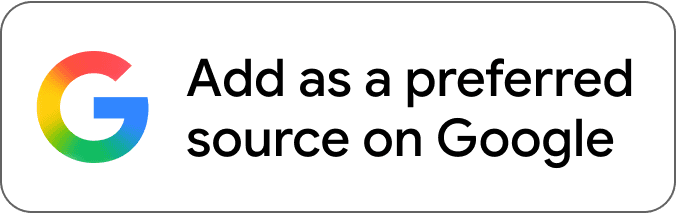
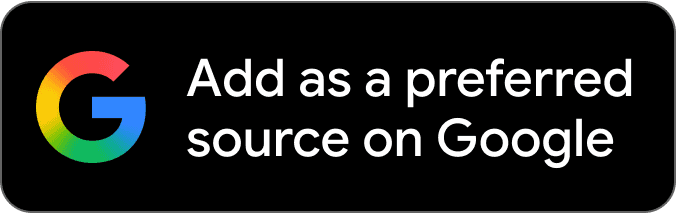



Comments