
The SMO 4K is the latest camera, from a collaboration project between BETAFPV x Insta360, designed to be used on FPV drones at just 30 grams. The SMO 4K is a stripped-down Insta360 ONE R looking to compete with the naked GoPros by providing you with a finished product.
The BETAFPV SMO 4K has been released alongside a new drone, the Beta95X V3, which comes with a special mount for the camera and red foam around the propeller guards for extra protection to match the red and black theme of the camera.
The camera costs $239.99 and is currently only available in the black and red color scheme. We aren’t sure when the blue and silver one shown on the box will be available. You can purchase the camera and the drone from BetaFPV’s store right now.
In the box
Opening up the simple but elegant box, you are greeted with the SMO 4K, additional backplate, and two filters, an ND 16 and UV. Taking away a layer of packaging, you get the power and control cable, a screwdriver, and a bag of screws containing extra screws for the backplate and the mount.
You also get the usual BETAFPV user manual and support card that leads you to its support website if you have any issues.
Setting up the camera
The minimal method
If you are happy with the setting the camera comes out of the box with, 4K 60 fps, there is minimal setup you need to do other than connecting the camera to a battery or the drone. The SMO 4K can run off a 2s to a 6s or 6V to 27V. I was also able to get the camera to run fine on 5V at 2A as well.
In my case, since I plan to use the camera on various drones, I have taken the supplied cable and joined it to two BT2.0 connectors to use two 1s batteries to create a 2s battery, essentially. This has worked fine so far and provides more than enough power and runtime for the camera.
I have been using a SanDisk Extreme 128GB MicroSD card for the duration of having the camera. It does support up to a 256GB card if you want to get more footage onto it.
Using the app
Now, if you are wanting to change any of the settings on the camera or are looking to take photos with it, you must use the Insta360 mobile app to do so. One thing to note, you have to connect to the camera via the built-in WI-FI as the Bluetooth connection requires you to authorize it on the camera’s screen, which it does not have — more on this further down.
You can do everything you would do with an Insta360 ONE R or a GoPro in the app. You can adjust the shooting modes, resolutions, frame rates, the way the footage looks, the field of view, update the camera, review the footage you’ve captured. But you can’t edit it through the app. You need to head over to your PC or Mac to do that. Something to note, when connected to the app you can hit the record button on the camera.
Looking at the camera
Now, let’s take a look at the camera and get to know it a little more. The camera itself weighs just 30 grams or about 60 grams when the two batteries are connected. It has a 4K 60 fps 12 MP sensor with a wide-angle lens, giving it around a 120-degree field of view (FOV). It works with Insta360’s FLowSate stabilization and also supports HDR photo and video. It also records video at 100 Mbps.
As mentioned above it is equipped with Bluetooth and WIFI, allowing you to connect to it with your phone. Hopefully you will be able to connect using Bluetooth in a future update.
Controlling the camera
To get the camera to start recording can be done in one of three ways, via the app, directly, or a supported drone. The app allows you to hit the record button for videos and photos from up to two meters away. The second and the simplest is to do it from the camera itself. Hold down the power button until the blue light comes on, give it a few seconds, then hit the record button. The light should flash red, and that’s how you know you’re recording.
The cable included in the box isn’t just for powering the SMO 4K. There are four wires, red for power, black for ground, and yellow and green to control the camera via an AUX channel on your drone. You can connect the cables directly to your BETAFPV drone or the flight controller. This way, you can turn on and off the recording from your controller.
Editing the footage
To edit the footage captured by the camera, adjust the FOV, and apply the FlowSate stabilization, you need to use the Insta360 Studio app for PC and Mac. The software can be downloaded from Insta360’s website and installed onto your system within a few minutes.
In the software, you can trim and splice clips together, as well as editing the FOV of the footage you’ve captured from POV+, Ultra Wide, Wide, Linear, Narrow, and FPV. FPV is the recommended one as it gives you a wide-angle without the usual wide-angle lens distortion. Using the latest version of the Insta360 Studio, you can toggle on and off the stabilization — I recommend keeping it on.
You can then export the footage out of the Insta360 Studio to add to your usual editing software, where you can edit it more, add audio, or adjust the color. You can choose a flat color profile for the app’s camera to give you a little more control when editing.
A few things to mention
The mount
If you’re an eagle eye, you might have noticed that no mount was provided in the box with the camera and other accessories. We asked about this and were told to mount the drone you have to 3D print a mount for yourself using a pre-made STL file. There is nothing wrong with the files, but not everyone has a 3D printer lying around to create a mount quickly.
Meaning you either have to figure out a way to mount the camera to the drone yourself, or you have to get the mount created by a friend or a 3D printing company. For this same reason, I don’t have any footage from a drone in the video below this post. For me to get a single mount printed costs me around AU$20 or around $15.
Now, I get that this might seem a little much to mention the mount as most of the FPV community has printers, friends with printers, or creates DIY mounts, but for a camera from fairly large and established company’s, I would expect to get a mount in the box.
The branding
If you’ve watched the video below you likely know what I’m already going to say here. The marketing material we’ve received from BETAFPV and the box suggests that this is a product developed and created by them with a little help on the software side from Insta360. That’s not the case.
The SMO 4K is a naked Insta360 ONE R with the BETAFPV branding on the box, camera, and the ribbon cables inside. Everything else is Insta360’s. The app picks it up as a ONE R. The studio software picks it up as a ONE R. It even sounds like one.
I would be fine with this if the marketing and the branding said this. Nowhere on the box does it say that this is a stripped-down ONE R. You’d think this is a separate product until you start using it and realize that it’s not. This is also evident in the connection method.
Final thoughts
While that last part might have seemed a little negative, overall, the camera is good. The footage it captures is great, the amount of settings you can adjust from the app is great, and the studio software is easy to use and allows you to change the footage to your liking. The camera’s important part works well, but everything around it seems a little rushed and unfinished.
If Insta360 and BETAFPV can put out a software update that changes the camera’s name and allows you to connect it with Bluetooth, that would make the overall user experience much better. Secondly, not everyone will use the mount, but for those who would like a mount, possibly give that option or include a mount with every unit.
You can pick up the SMO 4K from BetaFPV’s store right now for $239.99, as well as the new Beta95X V3 drone designed to go along with it starting at $189.99.
Photo: Josh Spires
FTC: We use income earning auto affiliate links. More.






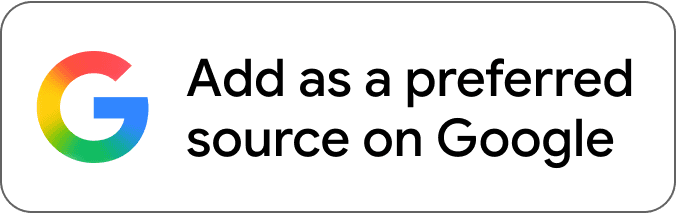
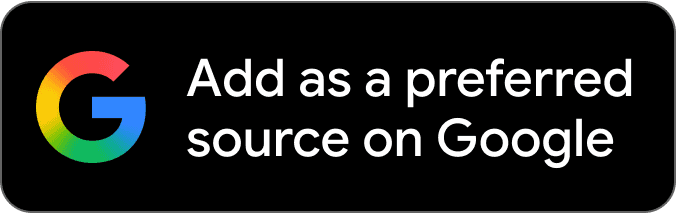



Comments