
You’ve likely heard of Insta360’s GO 2 camera by now. It’s the latest generation in the company’s GO series, which broke the mold for tiny, versatile, feature-packed action cameras. Today, the company released a 64 GB edition of the same camera, priced at $329.99. We’ve had the opportunity to spend some time with the $299.99 32 GB version (which is otherwise identical), and we’re impressed.
The first thing to know about this camera is that it’s about the size of your thumb (assuming you have an averaged-size thumb). Really, for a 2.5K resolution (1440p) action camera, it’s crazy small. The second thing to know is that it’s light, weighing a mere 27 grams. That’s just shy of an ounce, meaning it’s ideal for sub-250g drones (though we’ve seen it mounted on larger gear).
And the third thing to know? There is a *ton* of technology jammed into this thing, which works seamlessly with the Insta360 app (which is a big part of the experience). Everything we’re about to tell you regarding features and performance applies to the new 64 GB version, so let’s dive in.
The Insta360 GO 2 is really small
That’s the first thing that strikes you, particularly if you’ve never had your hands on an original Insta360 GO. Even when it’s securely stowed in the included Charging Case, the full package slips comfortably in your pocket. You can take this thing anywhere. In fact, it’s easy to forget you’re even carrying it around – and that’s when it’s in the case.
And when you take it out? Just look:

You’ll be astonished by the size. And you’ll be even more astonished once you start to use it. This thing is exceedingly capable. This is a long takeout, but we know some of you are more into seeing the video review. Here it is:
Here are the specs:
FlowState Stabilization (Pro Video Mode) + Basic Stabilization Mode
- 2560×1440 @ 50fps, 30fps, 25fps, 24fps (.mp4)
- 1920×1080 @ 50fps, 30fps, 25fps, 24fps
HDR Video Mode
- 2560×1440 @ 25fps, 24fps (H.264)
- 1920×1080 @ 25fps, 24fps
- Max video bitrate: 80Mbps
Maximum Clip Length
- Pro Video mode: 10 mins
- Video mode: 15 mins
- FPV mode: 30 mins
- Timelapse: Up to 110 minutes with the Charge Case (producing a 7-minute clip)
Slow Motion
- 1920×1080 @ 120fps
Photo Resolution
- 16:9, 2560×1440
- 1:1, 2560×2560
- 9:16, 1440×2560
- Panorama: 2938×1088
Insta360 says the GO 2 will charge in its case in 35 minutes. If you’re using the camera nestled inside that charging case (as opposed to the camera on its own), the GO 2 will operate for 150 minutes recording 1080p, 30fps and using basic stabilization video settings. More processor-intensive features will, obviously, result in reduced operating time. The naked camera (with included lens protector) is waterproof to four meters, or roughly 13 feet. (An additional case for diving at greater depths is available.)
Simple to operate
There’s a pretty powerful app that unlocks all the potential of the GO 2. But even without opening the app, you can start recording by simply giving the camera a little squeeze. You’ll hear a satisfying click, feel a quick vibration, and an LED will start flashing to indicate the unit is recording. The maximum resolution is 1440P (2560 x 1440, also known as QHD or 2.5K), but we’re not complaining. I mean, this thing is the size of a cocktail pickle.
Magnetic attraction
Just out to grab some action? Well, put on Insta360’s “Magnet Pendant” under your shirt, and clip the magnetic GO 2 to the outside of your clothing. Voila: You have an instant and stable recording device that will grab videos (or time-lapses, etc.) from your POV. All this, while you simply go about your business without any cumbersome bracket. It’s small, unobtrusive, and so light you’ll forget you’re even wearing it.
Plus, its magnetic back means you can click it to anything with sufficient iron in it, so it’s a snap to attach to a bicycle, vehicle, etc. In fact, the new DJI Action Camera 2 owes some of its heritage to the original Insta360 GO. As far as we’re aware, it was the first action camera to incorporate this magnetic feature and a pendant/lanyard option for simple POV content creation.

Multiple mounting accessories are available.
Perfect for small CineWhoops
Because of its small size and light weight, you can attach the Insta360 GO 2 to even very small drones without weighing them down. We’ve flown it on the BETAFPV 95X V3 and it produced very stable footage. Plus, if you mount it with a slight extension so that it’s above or behind the drone, its wide-angle lens will capture the drone as well as the flight.

In fact, we happened along an Instagram post that allows you to compare its footage with that captured by an iPhone 13 (though both are obviously highly compressed). Gotta say, the little GO 2 does a great job in this company:
There are a couple of cool things about this shot. The first is that, despite its lower resolution, the Insta360 GO 2 footage looks pretty decent side-by-side with the iPhone 13. It’s color pops but not too much. Yes, there are a few spots where the highlights are pretty hot, but it’s still pretty darn good.
This was undoubtedly shot in what’s called “Pro Video Mode,” which features 1440p at either 30 or 50 fps, along with what Insta360 calls its “Vivid Color Profile.” The other nifty thing here is that the GO 2 features Horizon Lock stabilization in Pro Video Mode. So even though you can see the tilt of the drone/iPhone, the overall horizon remains level. Props go here to Instagram creator and pilot @yetfpv (whom we just followed).
Yes, you do have the option of turning off the the Horizon Lock within the app – so if you’re an FPV pilot or doing other action stuff, you can capture all the twists and banks. But its Horizon Lock, in combination with its FlowState stabilization, produces shake-free footage that’s really easy on the eyes.
The Insta360 App
As with many action cameras, the true power of the GO 2 is unleashed by using an App. In this case, the Insta360 App.

The app gives you total control over the GO 2 (and other Insta360 products), with an excellent user interface and overall user experience. Connecting via Bluetooth and WiFi, you can control the many (many) features packed into this tiny wonder, including:
- Starlapse (which will produce star trails if you’ve got a great starry night)
- Interval recording (you can control the intervals)
- Night Shot
- Photo mode
- Video mode (1080p)
- Pro Video mode (1440p)
- Timelapse
- Timeshift (where every six seconds of realtime are crunched to one second)
- HDR video

Plus, when in video mode you can set Standard, Vivid or LOG color profiles – and choose from four different Field of View settings (Wide, ActionView, Linear, and Narrow). There’s even a histogram feature to ensure you’re getting an accurate exposure – something very handy on bright days. You can (obviously) see what the camera is seeing on your phone or tablet, and also access an album to see what you’ve shot while in the field. You can download these files wirelessly to your mobile device, or directly to your computer via USB-C direct from the GO 2’s charging case (which also functions as a cool little tripod).
You can also do basic edits, tweak the color, ramp the speed, add music (there’s a lot to choose from) and filters – and share across multiple social media platforms, including YouTube, Instagram, Facebook, TikTok, WeChat, and Insta360s own community social network. While editing, you can also adjust Exposure, Color Temperature, Contrast, Saturation, and Highlights. And if you don’t feel like editing but still want a polished product, you can let the app’s AI do the work for you, producing a highlight reel, complete with music bed, suitable for social media sharing.
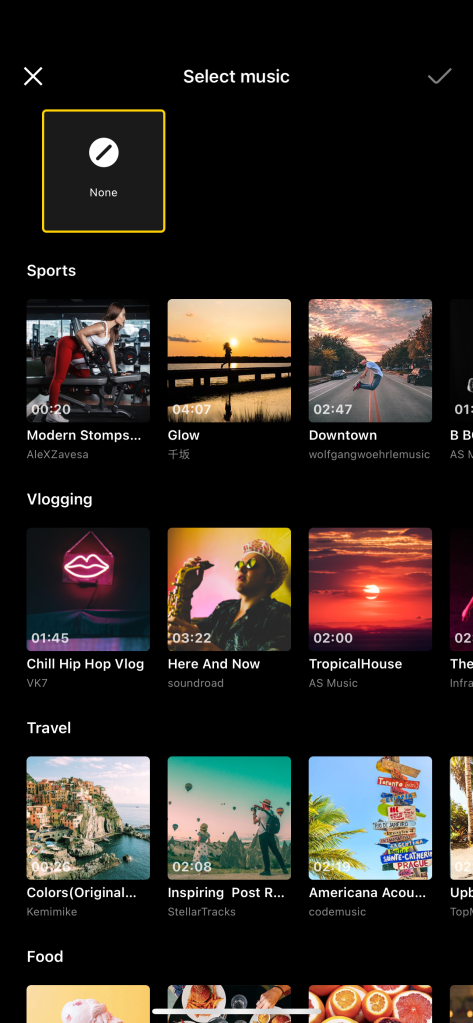
Music? Tons to choose from… 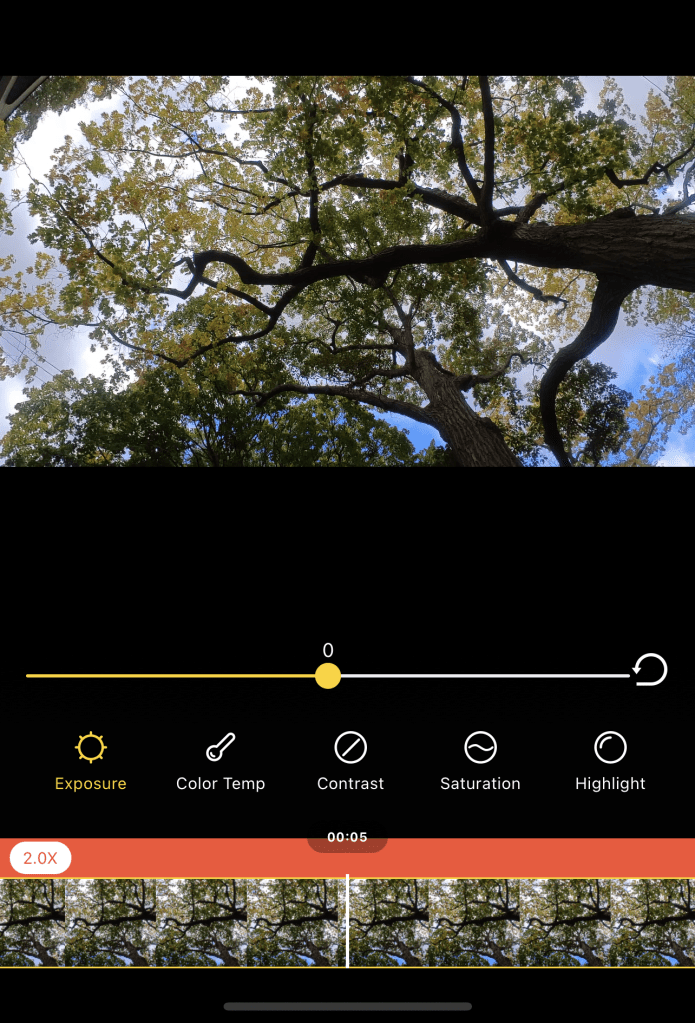
Plenty of tweaking options 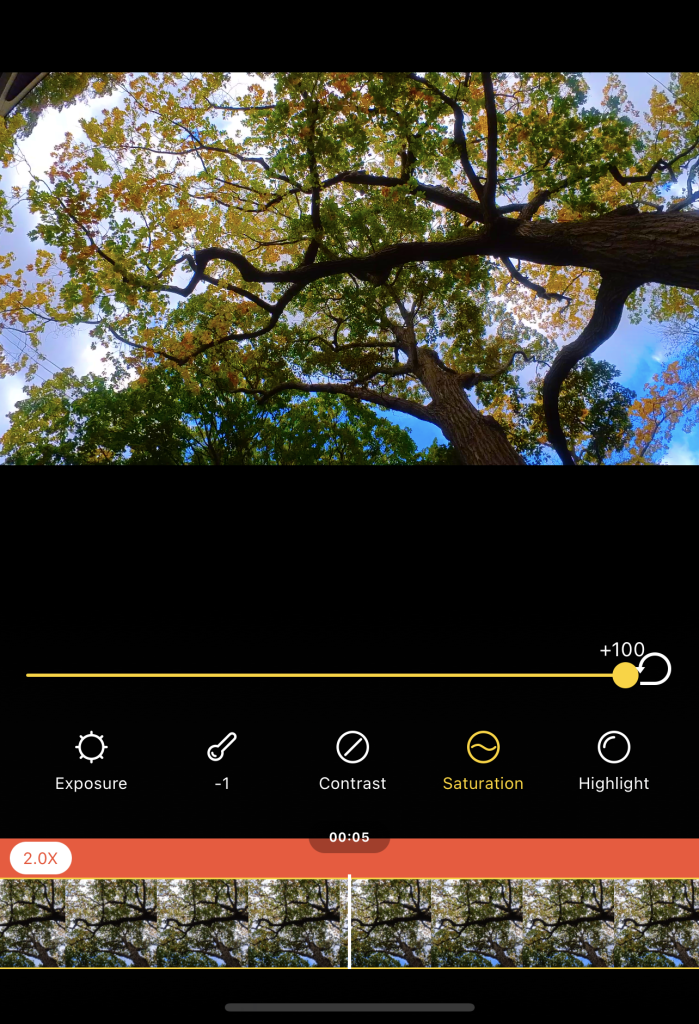
Boost saturation… 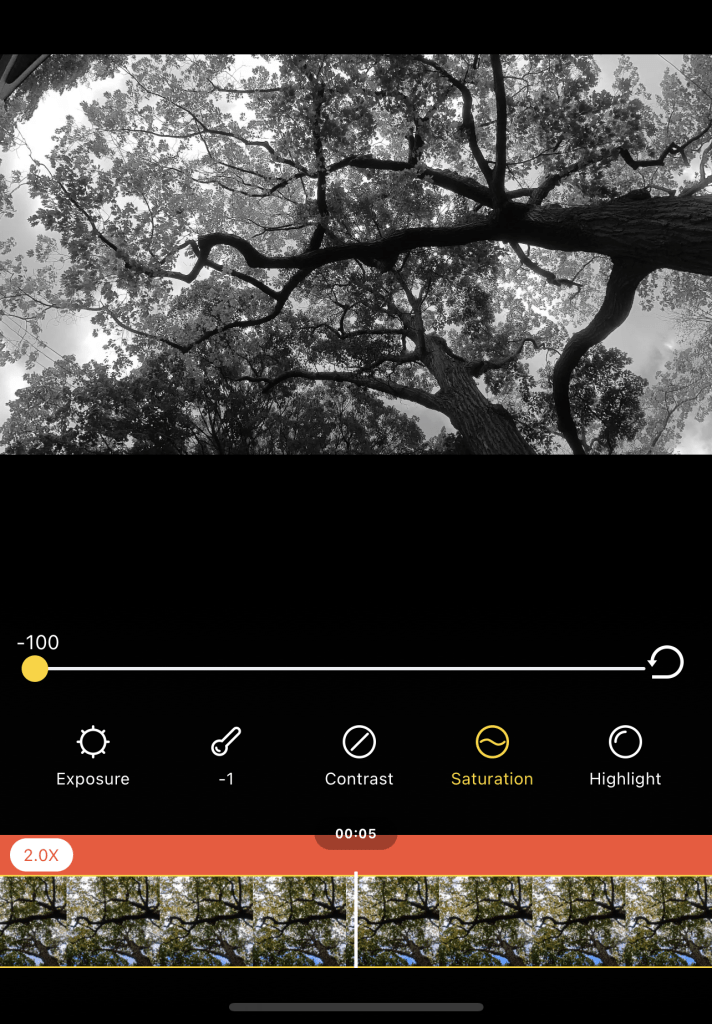
All the way to monochrome… 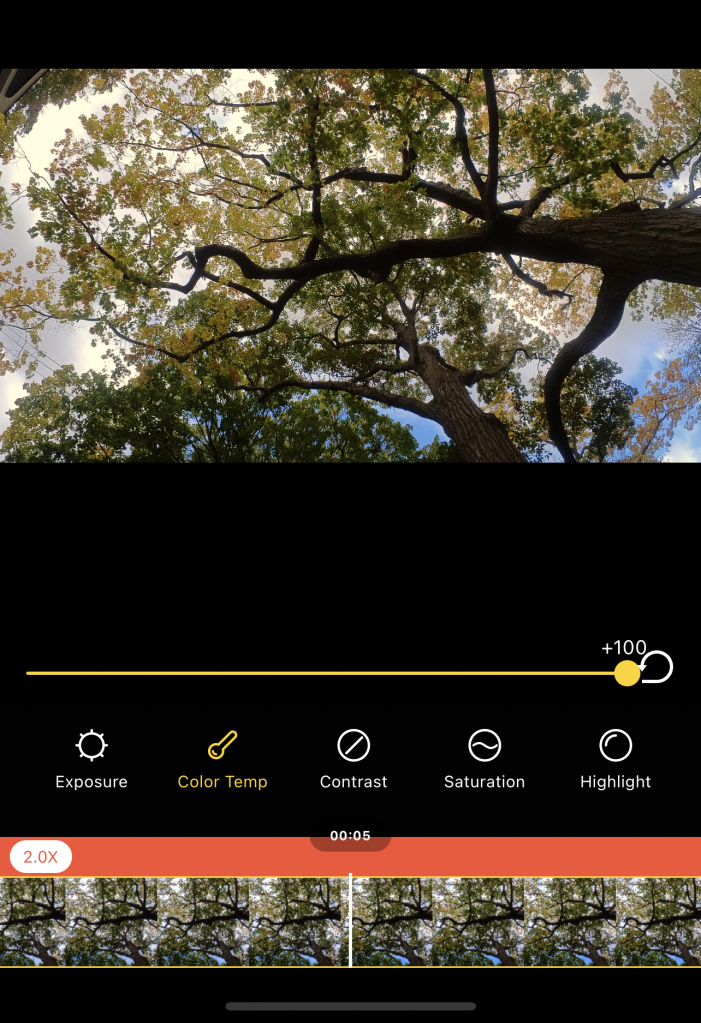
Colour temp? Yep… 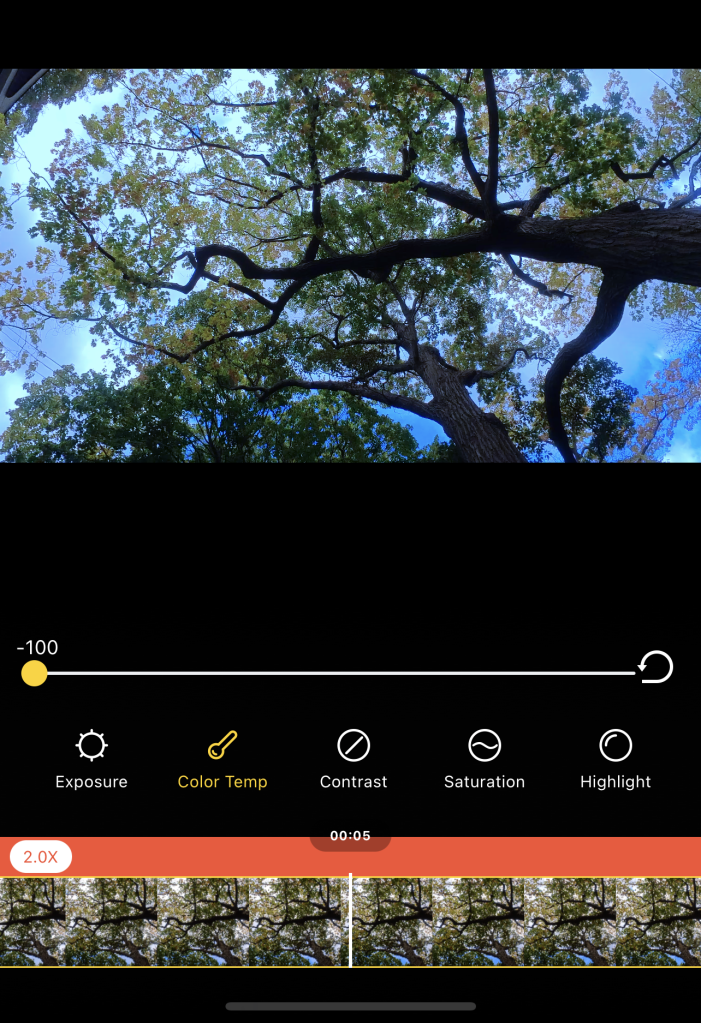
Full slate of in-app adjustments
This app teaches you
One of the things I really like about the Insta360 app is that it features tutorials and tips on producing nifty effects. If you wanted to really dive in and make the most of your GO 2 (or ONE R, or ONE X2 etc.), these little tutorials – which include videos – are super helpful. It speaks to Insta360’s commitment to its community of users that its app contains so many features, as well as ways to engage with other Insta360 users.

A tip of the hat here to Insta360 for supporting its customers – and building its community – in this fashion. You get the sense, both in the app and via its social channels, the company really does like to see its customers make the most of its products.
Our experience
Well, it seemed that every time we tried out this camera we discovered another capability or feature within the app. We’re still kind of amazed, tbh, that all of this is packed into such an incredibly tiny package.
Funny thing is, we were primarily interested in this because of its suitability with small drones. What we didn’t expect was to enjoy using this so much on walks in the woods, capturing timeshifts, and simply exploring all the things you could do with the app. We like the video quality. And, really, let’s face it: Most of us like to capture and share moments – whether those are drone flights or a day in the sun. And the GO 2 is great for all of the above.
Unless you’re working on a project that requires 4K, or routinely displaying your content on a 4K television… this camera more than does the job. Plus it’s very simple to use.
DroneDJ‘s take:
So you know by now that we like this camera.
Are there any downsides? Well, potentially. The camera, unlike a GoPro or DJI Action 2 Camera, requires that you use a mobile device to see the framing and access many of the deeper features. But, you know what? You’re not going to be putting a GoPro (though possibly the new DJI) on really small CineWhoops. So that minor inconvenience is a small price to pay.
The clip length restrictions are a bit of a drag on paper. In reality, however, you’re not going to want to be capturing clips that exceed those lengths very often. Even then, you can just record another clip. Though Insta360 does warn there can be overheating under certain circumstances, that was never an issue in our testing.
The bottom line? If you’re looking for an easy-to-use action camera, and something you can put on a small (or large) FPV quad and reliably – and smoothly – capture your moments, you can’t go wrong here. The Insta360 GO 2, at $299.99 US for the 32GB model, offers really good value for the money. If the new 64 GB version turns your crank at $329.99, you can purchase it here.
A final word from a 360° fan…
If you happen to have a VR headset (we do), some of Insta360’s other products do a fantastic job at capturing 360° footage. The ONE X2 and the ONE R can capture really great 360° footage with near-invisible stitching. These offer absolutely amazing options when you’re editing, allowing you to choose virtually any camera angle. We’ve seen some great drone footage shots with these, as well.
For us, though, 360° footage in a headset doesn’t reach its full potential unless it’s true 360° VR, which requires a much pricier camera with many more lenses for you to get that 3D effect. Insta360 does have the Pro 2 and the amazing Titan, but they’re $4,999 US and $15,278 US respectively. They’re well beyond the reach of many consumers and even prosumers. There are more affordable options out there, and this seems to be an area where Insta360 has a hollow spot in its lineup.
So if we could put a bug in your ear, Insta360, it would be this: Please create an affordable 360° VR camera somewhere down the road. There are plenty of us who would snap these up at around the $1,500 price point – including some drone pilots.
In the meantime? For $299.99 you can’t go wrong with the GO 2.
FTC: We use income earning auto affiliate links. More.
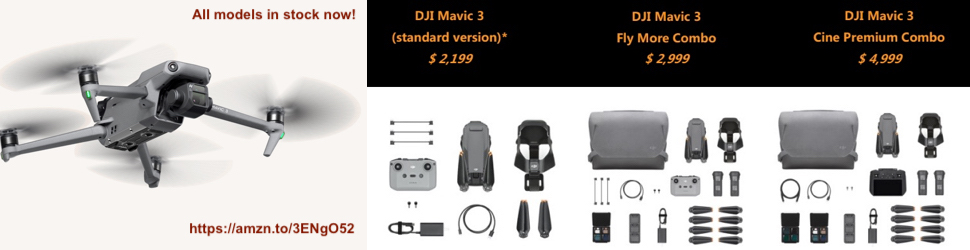




Comments