
DJI is rolling out a new firmware version for the Phantom 4 RTK drone today. This is the second firmware update for the tech giant’s most compact and accurate low-altitude mapping solution this year. Head below for details on what’s new and how to update the firmware on your drone.
The last firmware update for Phantom 4 RTK arrived in January, adding features such as manual timed shooting in DJI GS RTK.
The aircraft firmware released today is v02.02.0608. At the same time, the remote controller firmware is also being updated to v02.02.0608. Both can be updated using DJI Assistant 2 For Phantom v2.0.10.
The main reason why DJI is pushing out this firmware is to resolve the issue of abnormal time display at the time of activating the aircraft. In some cases, users would receive repeat notifications to activate the aircraft.
If you’ve also been facing this issue, update the firmware, connect your drone to the internet, and complete the standard activation process.
Do note that the aircraft cannot be downgraded to v02.02.0503 or a lower version after this firmware update.
Also make sure that the firmware for the drone, remote controller, and D-RTK 2 Mobile Station are all up-to-date. Otherwise, they will not work together. The latest firmware version for the D-RTK 2 mobile station is v03.01.0000. This also cannot be downgraded to a lower version after the firmware is updated.
DJI further explains that using this firmware with a version of DJI Terra older than v2.0. is not recommended, as some functions will not work properly.
Also read: How the new DJI M30 drone helped save a life even before launch
How to update DJI Phantom 4 RTK drone firmware
As mentioned above, you can use DJI Assistant 2 For Phantom to update the firmware of both the drone and the remote controller. Here’s a step-by-step guide on how to do this:
- Power on the remote controller and the aircraft. Ensure that the remote controller has access to the internet.
- Connect the USB-C port on the remote controller to the Micro USB port on the aircraft via a USB-C OTG cable and a Micro USB cable.
- There will be a prompt on the lower right corner in the DJI GS RTK app if there is new firmware. Tap the text to enter the firmware page.
- Select the desired firmware and tap Update to enter the firmware information page.
- Tap Download v02.02.0608 to download the firmware package for all the devices.
- When the download is complete, tap Update v02.02.0608 under each device to enter the update page for the corresponding device, then tap Install and wait for the update to complete.
- After successfully completing the update, restart the remote controller and the aircraft manually.
Note that the battery level should be above 30% for the firmware update.
The remote controller and the aircraft will restart automatically during the firmware update. Be sure to keep the connection between the remote controller and the aircraft. Do not operate them manually until the app indicates installation is completed.
Also, the remote controller may become unlinked from the aircraft after the firmware update. Relink the remote controller and aircraft if necessary.
Read more: SkyeBrowse is relaunching its Android app to support all DJI drones
FTC: We use income earning auto affiliate links. More.
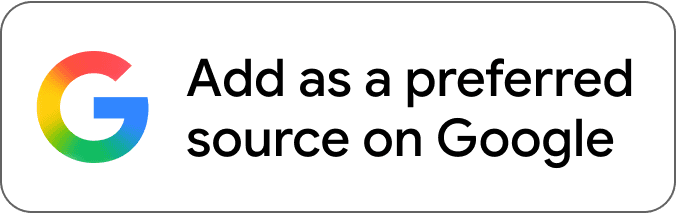
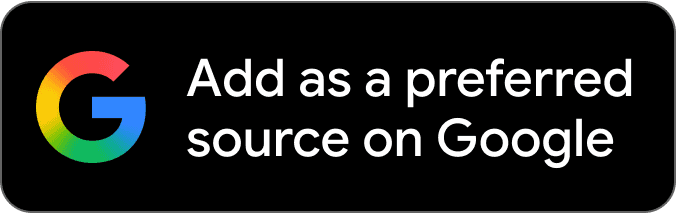




Comments