
A new firmware version is being rolled out today for the DJI Mavic Air 2. The update comes barely a month after the drone saw its last firmware refresh.
Aircraft firmware v01.01.09.20 is now available for the Mavic Air 2 drone, along with remote controller v04.11.00.34. The recommended DJI Fly app version for this update is 1.6.8. But it’s worth highlighting here that DJI has already released v1.6.9 of the Fly app to fix certain issues and optimize the overall app quality.
Coming back to the drone firmware, this update brings about only a small new addition: It adds support for Japanese Remote ID requirements. Similar updates were released for Mini 2 and Air 2S drones also recently because Remote ID laws have now come into effect in Japan.
Though the firmware released today doesn’t affect users in North America and Europe, DJI still recommends you keep your devices updated to the latest versions for a better flying experience.
Read: Tesla’s Kimbal Musk acquires Intel Drone Light Shows business
How to update the firmware on your DJI Mavic Air 2
The firmware on Mavic Air 2 can be updated with both the DJI Fly app and DJI Assistant 2 (Consumer Drones Series). Before updating the firmware, make sure your drone’s battery level is more than 40% of the total power.
To update using the DJI Fly app, power on the aircraft and remote controller. Make sure the remote controller has been linked to the aircraft. Next, make sure your smartphone is connected to Wi-Fi. The DJI Fly app will check for new firmware updates automatically. After the prompt for a new update appears, tap “Start Update.”
Do not power off the device or exit the app during the update. After the update is finished, the aircraft will restart automatically.
You can also update the aircraft and remote controller separately with DJI Assistant 2 (Consumer Drones Series). First, power on your aircraft and connect it to your computer with a USB cable. Launch DJI Assistant 2, log in to your DJI account, and select the connected device. Tap “Firmware Update” from the menu on the left side, wait until the firmware list is shown on the screen, select the latest firmware version, and then tap “Upgrade.”
Do not power off the aircraft, exit DJI Assistant 2, or disconnect from the internet during the update. After the update is finished, the aircraft will restart automatically.
For the remote controller, the steps are pretty much the same. Power on the remote controller and connect it to your computer with a USB cable. Select the connected device and the latest firmware version to start the update. And remember not to power off the aircraft, exit DJI Assistant 2, or disconnect from Wi-Fi during the update.
If the update fails, restart the aircraft, remote controller, and DJI Fly or DJI Assistant 2, and retry.
Read: This drone company raised $130M. It’s now being sold for $18M
FTC: We use income earning auto affiliate links. More.
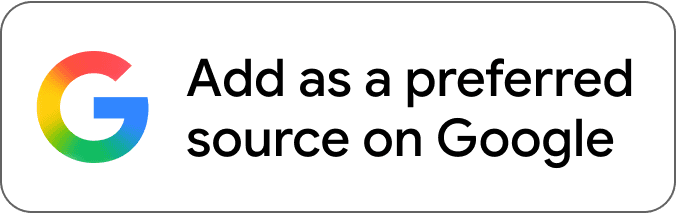
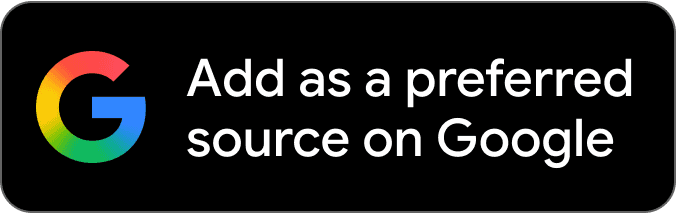



Comments