
A new firmware update is rolling out today for DJI’s popular consumer drones: the Mavic Air 2 and Air 2S.
But before you get excited to learn more about the patch notes, you should know that the latest firmware version focuses primarily on optimizing the user experience and improving the overall stability of the drone software, rather than adding new features to the Mavic Air 2 or Air 2S.
The same was the case with the previous few firmware updates for these drones, which were all about bug fixes.
RAW-only shooting mode for Air 2S
One notable exception, though, was the introduction of the RAW-only shooting mode for the Air 2S drone, which was enabled last month through an update to the DJI Fly app. Professional photographers typically like to shoot exclusively in RAW and find the process of deleting JPEG files from their SD card rather cumbersome. So, this widely requested feature was finally enabled by DJI on May 16.
Also read: DJI teases June 15 product launch event as more RS 3 images leak
DJI June firmware update
Today’s update brings the Mavic Air 2 aircraft firmware version up to 01.01.08.20, and its remote controller to v04.11.00.32.
DJI Air 2S aircraft firmware can now be updated to version 02.04.21.70, while the remote controller update comes with version number 04.12.00.56.
At the same time, your DJI Fly app must be updated to v1.6.4.
Related: Litchi unlocks autonomous missions, tracking, follow modes for DJI Mini 2, Mini SE, Air 2S
How to update the firmware on your DJI Mavic Air 2 and Air 2S drone
Though there isn’t much to the firmware released today, DJI still recommends you keep your devices updated to the latest versions for a better flying experience.
The firmware on Mavic Air 2 and Air 2S drones can be updated with both the DJI Fly app and DJI Assistant 2 (Consumer Drones Series).
Before updating the firmware, make sure your drone’s battery level is more than 40% of the total power.
To update using the DJI Fly app, power on the aircraft and remote controller. Make sure the remote controller has been linked to the aircraft. Next, make sure your smartphone is connected to Wi-Fi. The DJI Fly app will check for new firmware updates automatically. After the prompt for a new update appears, tap “Start Update.”
Do not power off the device or exit the app during the update. After the update is finished, the aircraft will restart automatically.
You can also update the aircraft and remote controller separately with DJI Assistant 2 (Consumer Drones Series). First, power on your aircraft and connect it to your computer with a USB cable. Launch DJI Assistant 2, log in to your DJI account and select the connected device. Tap “Firmware Update” from the menu on the left side, wait until the firmware list is shown on the screen, select the latest firmware version, and then tap “Upgrade.”
Do not power off the aircraft, exit DJI Assistant 2, or disconnect from the internet during the update. After the update is finished, the aircraft will restart automatically.
For the remote controller, the steps are pretty much the same. Power on the remote controller and connect it to your computer with a USB cable. Select the connected device and the latest firmware version to start the update. And remember not to power off the aircraft, exit DJI Assistant 2, or disconnect from Wi-Fi during the update.
If the update fails, restart the aircraft, remote controller, and DJI Fly or DJI Assistant 2, and retry.
Read more: California man arrested for dropping illegal fireworks from drone
FTC: We use income earning auto affiliate links. More.
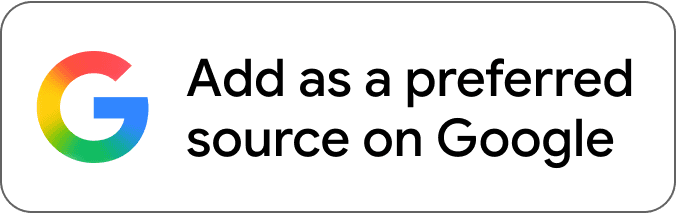
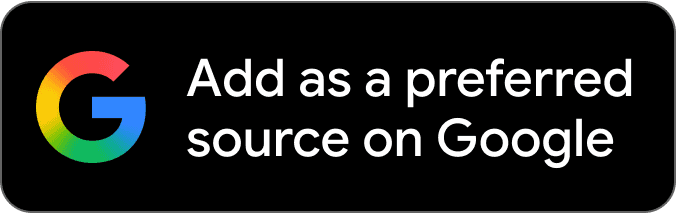



Comments