
A new firmware version has been released for the DJI Mini 3 Pro drone. Will it solve the QuickTransfer issue that many users are facing?
QuickTransfer is a feature that allows DJI drone users to quickly transfer photos and videos in the Fly app to their mobile device via Wi-Fi. With QuickTransfer, you can access the album of the Mini 3 Pro in the DJI Fly app on the mobile device without connecting to the remote controller, and download photos and videos at up to 30 MB/s.
However, many Mini 3 Pro users have been complaining that the feature is not working on their iOS and Android devices. Temporary workarounds have included switching off the cellular data before opening the DJI Fly app, but users are naturally frustrated with the bug.
This is why DJI has quickly rolled out a new firmware update, v01.00.0150, for the Mini 3 Pro. Though the release notes do not directly address any known issues with QuickTransfer, they do say that the update would “optimize QuickTransfer to work in a low-power state” and also “prolong the usage time for QuickTransfer.”
Interestingly, the new firmware automatically turns off the Wi-Fi and Bluetooth to ensure the quality of the image transmission signal in-flight. So, do remember to enable both of these along with location services while using QuickTransfer.
Also, in addition to the aircraft, you will need to update the DJI RC to v01.00.0300 and the DJI Fly app to v1.6.6 to see the changes that the new firmware is offering. DJI RC-N1 remote controller, meanwhile, does not require any update.
Read: All you need to know about the new DJI Transmission system
Do let us know in the comments below if this firmware update fixes the QuickTransfer issue for you. And now, here’s some information on the different ways you can use QuickTransfer.
How to use QuickTransfer on Mini 3 Pro
There are two ways to use QuickTransfer on DJI’s latest sub-250-gram drone.
Method 1: Mobile device is not connected to the remote controller
1. Power on the aircraft and wait until the self-diagnostic tests of the aircraft are complete.
2. Make sure Bluetooth and Wi-Fi are enabled on the mobile device. Launch DJI Fly and a prompt will appear to connect to the aircraft.
3. Tap Connect. Once successfully connected, the files on the aircraft can be accessed and downloaded at high speed.
Method 2: Mobile device is connected to the remote controller
1. Make sure that the aircraft is connected to the mobile device via the remote controller and the motors are off.
2. Enable Bluetooth and Wi-Fi on the mobile device.
3. Launch DJI Fly, enter playback, and tap the lightning button in the upper right corner to access the files on the aircraft to download at high speed.
Do note that DJI RC does not support QuickTransfer.
Read: DJI rolls out Mavic 3 firmware update to fix IMU calibration issue
FTC: We use income earning auto affiliate links. More.
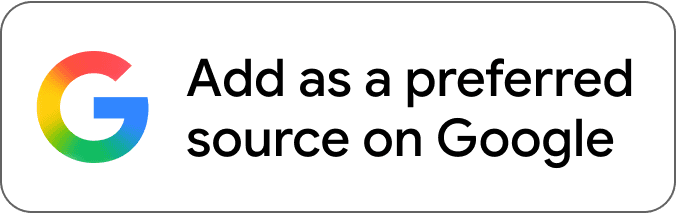
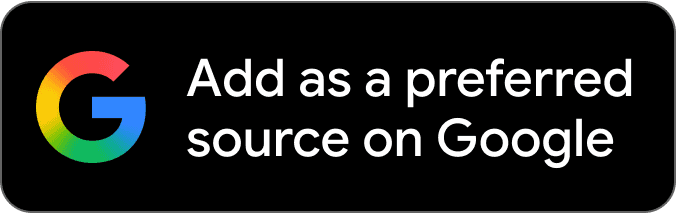




Comments