
The new Insta360 GO 3S introduces a major enhancement for its users: compatibility with the Apple Find My network. This feature allows you to quickly locate your tiny, thumb-sized camera if you accidentally leave it somewhere.
The just-released Insta360 GO 3S is arguably the world’s smallest action camera that offers stunning 4K video resolution, advanced stabilization, and a magnetic body for versatile mounting. It is designed for effortless, hands-free recording in various scenarios, making it perfect for capturing first-person perspectives and unique angles on the go.
What is Apple Find My?
Apple Find My is an integrated app designed to help users locate their Apple devices and other compatible items. By leveraging the extensive network of Apple devices worldwide, Find My can pinpoint the location of lost items with remarkable accuracy. It works by using Bluetooth signals from nearby Apple devices to detect the location of your missing item and relay that information back to you securely.
The addition of Apple Find My compatibility to the Insta360 GO 3S is a significant upgrade that enhances the user experience by providing a reliable way to track and locate the teeny camera that weighs only 39g. So, whether you’re on an adventurous hike, at a bustling event, or just around the house, this feature is sure to make your life a little easier.
New: DJI Air 3 drone combos are 20% off right now
Finding your Insta360 GO 3S with Apple Find My
Let’s walk you through the steps to pair your Insta360 GO 3S with the Apple Find My app and ensure you never lose track of your wearable action camera again.
Step 1: Power on your Insta360 GO 3S
To begin, make sure your Insta360 GO 3S camera is powered on. The camera must have sufficient battery life to complete the pairing process and be detectable by the Find My network.
Step 2: Access Settings on your GO 3S
Navigate to the settings menu on your GO 3S camera. This can usually be done through the Action Pod or via the Insta360 mobile app if your camera is connected to your smartphone.
Step 3: Enable ‘Find My GO 3S’
In the settings menu, look for the option labeled “Find My GO 3S” and select it. This will initiate the pairing process.
Step 4: Start pairing process
Choose “Start Pairing” from the options available. This will begin the process of connecting your GO 3S camera to the Apple Find My network.
Step 5: Open the Find My App on your iPhone
On your iPhone or any Apple device, open the Find My app. This app is pre-installed on all Apple devices and can be found on your home screen or in your App Library.
Step 6: Follow on-screen instructions
Follow the on-screen instructions provided by the Find My app to complete the pairing process. This will typically involve confirming the connection between your iPhone and the Insta360 GO 3S and naming the device for easy identification.
Things to note
- Standalone camera compatibility: Only the standalone GO 3S camera can be located using the Find My network. The Action Pod is not compatible with this feature.
- Powered-off tracking: The GO 3S can be found even if it’s powered off, but it must have some remaining battery life to send out its location signal.
- Distance and detection: The GO 3S can be tracked without distance limitations as long as it is within the range of Apple devices in the Find My network. The camera relies on nearby Apple devices to detect its location via Bluetooth, so it needs to be in proximity to these devices for accurate tracking. Insta360 further recommends using the latest version of iOS, iPadOS, or macOS.
Read more: Mini 3 vs. Mini 2 SE vs. Mini 4K: DJI drones compared
FTC: We use income earning auto affiliate links. More.
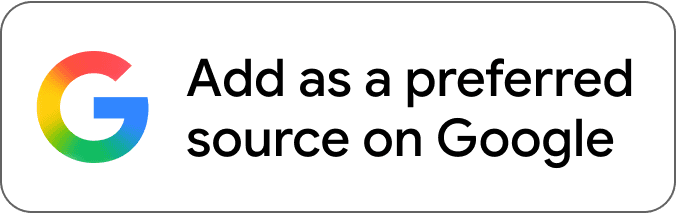
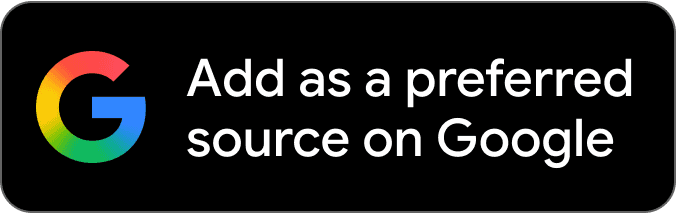



Comments