
Well, the wait is finally over. A new firmware update dropped today is set to make DJI Mavic 3 the drone it was always meant to be: an absolute beast when it comes to capturing the world from above.
Mavic 3 takes the combination of legendary Hasselblad imaging systems and flight technology to a whole new level, making it the most powerful folding camera drone DJI has ever created. But when the highly-anticipated aircraft first hit the markets in November 2021, users were disappointed to see that not all the features of the flagship drone were available at launch.
DJI promised then to add the missing features through a firmware update in January 2022, but the tech giant rolled out a surprise firmware update last month as well to make the holiday flying experience a lot more enjoyable for users. That update added features like subject-tracking, cinematic video pre-sets (MasterShots), timelapse modes, and the ability to shoot only in RAW format.
Related: Is it really that good? Photographers review DJI Mavic 3
However, it’s only now that the full potential of DJI’s flagship drone is getting unleashed with aircraft firmware v01.00.0500 and remote controller firmware v04.13.0500. Do note that you will need to update the DJI Fly app to v1.5.8 (for both iOS and Android devices) to use all the new features. If you have the DJI RC Pro, update that as well to the just-dropped v03.01.0500.
And now, here’s everything that the latest firmware update for DJI Mavic 3 drone brings:
- Adds QuickShots including Dronie, Rocket, Circle, Helix, Boomerang, and Asteroid
- Adds Panorama mode capable of capturing in high resolution
- Adds burst shooting
- Adds digital zoom for normal video mode
- Adds Color Display Assist for D-Log
- Adds 4K/60fps and manual Exposure Index (EI) adjustment for MasterShots
- Adds QuickTransfer
- Adds zoom and D-Log for FocusTrack when recording video
- Adds support to set RTH altitude for Advanced RTH
- Adds USB mode for Mavic 3 Cine for copying data
- Optimizes accuracy of color correction
- Increases image sharpness of Tele camera when shooting at high magnification
- Optimizes image area for Timelapse photos
- Adds support to DJI RC Pro to output clean HDMI footage
- Adds support for DJI RC Pro to cache video and download original video to an external SD card
As you can see, in addition to the promised features, the new update also incorporates improvements based on user feedback, which just goes on to show that DJI is a company that actually listens to its users. So, if you’ve been on the fence about getting the new Mavic 3, now is a good time to loosen those purse strings!
Sidenote: The USB mode will be disabled after updating the firmware. It can be enabled again from the DJI Fly app.
Also read: DJI announces free service extension for all Mavic 3 drones bought in 2021
How to update the firmware on your DJI Mavic 3 drone
You can update the firmware on Mavic 3 drone through either the DJI Fly app or a computer using DJI Assistant 2 (Consumer Drones Series). Before updating, make sure that your drone’s battery level is above 20%.
To update the Mavic 3 using the DJI Fly app, first power on the aircraft and remote controller, and make sure the two devices are linked. When the remote controller is connected to the internet, the app will automatically check for firmware updates for the aircraft and remote controller. When a notification appears for a firmware update, tap the notification to enter the update screen, and then tap “Update.”
Do not power off or exit the app during the update process. The aircraft will automatically restart once the update is complete.
Meanwhile, if you want to update the Mavic 3 firmware with DJI Assistant 2, you’d first need to power on the aircraft and use a USB data cable to connect the aircraft with a computer. Then, launch DJI Assistant 2 and click the top right corner to log in with your DJI account.
Select Mavic 3 from the menu and click the “Firmware Update” button on the left to refresh the firmware list. Select v01.00.0500 and click to start the firmware update. Ensure that the drone remains powered on during firmware updates. Once the update is complete, exit DJI Assistant 2 or disconnect the aircraft from the software. The drone should automatically restart when the update is complete.
Now, power on the remote controller and connect it to the computer using a USB data cable. Just like you did for the drone, here also you need to select the connected device and the latest firmware version to start the update. Exit DJI Assistant 2 or disconnect the remote controller from the software once the update is complete. The remote controller should also restart automatically.
For more information, you can watch the video below.
Read more: Massive DJI Action 2 firmware update brings more stable, level footage
FTC: We use income earning auto affiliate links. More.
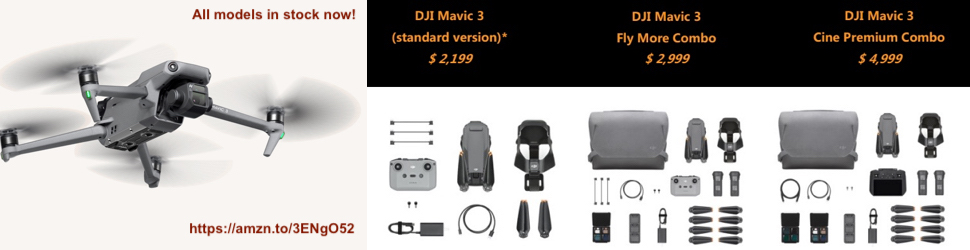
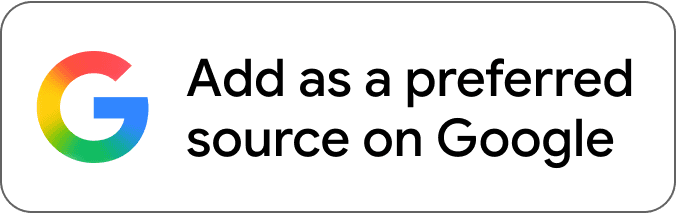
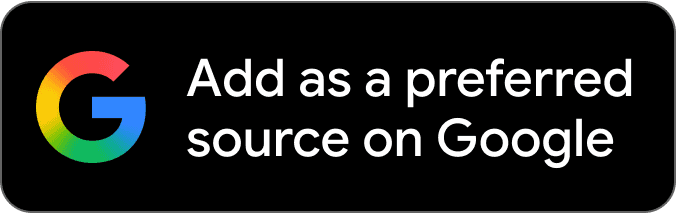




Comments