
We had a feeling that the DJI Osmo Mobile 2 was coming. Today DJI officially announced the redesigned stabilizer for smartphones. Last Friday, we had a chance to look at an almost final prototype at the DJI office in New York City and I have to say, it looks very good indeed. It does feel slightly more plasticky than its predecessor, the Osmo Mobile 1 as DJI decided to only use high-strength modified nylon for the housing this time. But the pricing is so much better at $129 (the Osmo 1 originally retailed for $299, but can be bought for less now), that the material choice is easily forgiven. Another major difference is the battery. Instead of a hot-swappable battery, the Osmo Mobile 2 has an integrated battery that provides an astonishing 15 hours of stabilized footage, which is three times longer than the outgoing model. The new Osmo can also charge your smartphone while filming.
Details on the Osmo Mobile 2
The Osmo Mobile 2 stabilizer from DJI helps you to capture smooth, steady videos and stunning photos with your smartphone to help you share a professional-looking cinematic story wherever you go. Its integrated battery allows for up to 15 hours of uninterrupted shooting and is able to charge your phone or other devices as well. This, of course, will reduce your overall shooting time. The new Osmo features a better-designed 3-axis brushless gimbal that allows for portrait shooting as well. The gimbal together with DJI SmoothTrack software will cancel out shaky hands or other wobbles to help you create video footage with cinematic quality.

The new Osmo Mobile 2 is lighter and more portable than the Osmo 1 and comes with a new button layout to make recording and aiming your smartphone camera easier.
You can easily fit different smartphone models in the 2-way clamp that can be swiveled for portrait or landscape orientation. Portrait is mainly for photos as it is horrible for watching video.
At the bottom of the grip is a 1/4″ universal screw mount that allows you to use the Osmo with a tripod for instance.
The trigger button from the old Osmo is gone and now we have a redesigned button layout, that allows you to change the ISO values, shutter speed and more. There is also a zoom slider.
The DJI go mobile app provides various shooting modes to make it easier for you to create professional looking photos or video. For photographers, the Osmo 2 offers Panorama, where it moves automatically to capture multiple photos then stitches them together to create a seamless image, Long Exposure, and LightTrail modes. While for videographers it provides Motion Timelapse with up to five different camera positions, Hyperlapse to create dramatic time-lapse videos with the camera in motion, or stream live to popular social platforms like Facebook and YouTube.

Shooting modes:
- Timelapse
- Motionlapse (timelapse with tilting motion)
- Hyperlapse (timelapse while moving)
- Slo-mo
- Zoom control
Price and Availability
The DJI Osmo Mobile 2 is very competitively priced at $129. The previous model retailed at $299 originally, although can be bought now for $199. The new Osmo will be available exclusively for pre-order at Apple.com on January 23, 2018.
Starting in early February, it will also be available at store.dji.com, DJI Flagship Stores, and DJI Authorized Retailers, with additional availability later in February at Apple Stores in select regions worldwide.
For more information on all the new features and capabilities of Osmo Mobile 2, please visit www.dji.com.
Specifications
General
- Model: OM170
- Weight: 485g
- Dimensions: 295x113x72mm
Gimbal
- Consumption: 1.2W
- Controllable range: Pan: 160 degrees, tilt: 155 degrees in landscape
- Mechanical range: Pan: 170 degrees, roll: -90 to 70 degrees, tilt: 170 degrees
- Max controllable speed: 120 degrees per second
- Width of compatible phones: 58.6 – 85 mm
Intelligent battery
- Model: 21CR19/66
- Type: 18650 LiPo
- Capacity: 2600 mAh
- Energy: 18 Wh
- Voltage: 7.2V
- Charging temperature: 5 – 40 degrees Celsius
- Operating temperature: 0 – 40 degrees Celsius
- Operating time: 15 hours under ideal circumstances
- Charging time: 2 hours
Wireless
- Model: Bluetooth low energy 4.0

FAQ’s
General
1. Is Osmo Mobile 2 able to hold any phone?
The Osmo Mobile 2 supports smartphones measuring from 58.6mm-84.8mm width and up to 8.4mm thick. This covers most phones currently available, from the iPhone SE to the iPhone 6s Plus and Android phones of similar sizes. Please note that actual compatibility might be affected by accessories attached to your phone. Certain form factors including side button layout should also be considered.
2. How to power on Osmo Mobile 2 in my first use?
Step 1. Ensure battery level is high enough before power on the Osmo Mobile 2. If the battery level is low, connect the charging cable to the Micro USB charging port on the right of the handle to charge the Osmo Mobile 2.
Step 2. Mount your phone to the Osmo Mobile 2 and adjust balance.
Step 3. Press and hold the power button for three seconds to power on the Osmo Mobile 2. Launch DJI GO app and choose Osmo Mobile 2, follow the instructions in the app to complete Bluetooth connection, registration and activation.
3. What is the hardware requirement of my phone when using the Osmo Mobile 2?
Osmo Mobile 2 utilizes Bluetooth 4.0 to communicate with phones. Though Bluetooth 4.0 has become a standard for current phones, we suggest you to check compatibility by revisiting the specs sheet.
4. How do I change the direction of mobile phone holder?
Loosen the Holder Lock Knob, follow the indicated directions and rotate the mobile phone holder for 90 degrees to mount your phone horizontally or vertically, then tighten the Holder Lock Knob. Please remove your phone before rotating the mobile phone holder.
5. How do I switch between ActiveTrack Mode and Lock Mode?
When the Osmo Mobile 2 Powered, press the Trigger once and you can switch between SmoothTrack and Mode. In SmoothTrack Mode, the Osmo Mobile 2 will smoothly follow your arm’s movements to the left and right, up and down while reducing unwanted mobile shakes.
6. How to recenter the Osmo Mobile 2?
Make sure the gimbal is powered and works normally, quickly press the Trigger twice to recenter the gimbal.
7. How can I switch between the front and rear cameras?
With the Osmo Mobile 2 powered and Bluetooth connected, quickly press the Trigger three times to switch between the front and rear cameras.
8. How do I zoom Osmo Mobile 2?
A Zoom Slider is newly added on the left side of Osmo Mobile 2, adjust it to zoom in or out.
9. Can I use auto calibration in Portrait Mode?
No.
DJI GO
1. Can I use ActiveTrack, Timelapse, Pano in Portrait Mode?
Yes.
2. How can I activate ActiveTrack?
Tap the Metering icon on the bottom left in the app to switch to ActiveTrack Mode. Mark an object on your screen to track it as it moves.
3. Does the different resolution of front and rear cameras affect ActiveTrack performance?
No. ActiveTrack is not affected by camera resolution.
4. What are the differences between Timelapse, Motionlapse and Hyperlapse ?
Timelapse is suitable for recording the passing of time at a fixed scene by mounting the Osmo Mobile 2 on a tripod or base.
Motionlapse allows users to record e a moving timelapse video by setting up to 5 camera points.
Hyperlapse allows users to record everything passing by as they hold the gimbal in hand and walk.
5. Can I set camera parameters in DJI GO?
Yes. You can set parameters manually in the Camera Settings menu. This function is only supported on iOS devices.
6. Can I set the speed of the joystick?
Yes, you can choose and set slow, medium, and fast speeds in the app.
7. Can I set video resolution in DJI GO app when recording video?
When recording video, video resolution is set at 720p in DJI GO by default. You can change video resolution in the app, however, the maximum video resolution depends on the camera of your phone.
8. Are the camera settings in the DJI GO app affecting the resolution of my phone’s video itself?
No.
9. Is there anything inside the app that tells me how much storage space I have remaining for video on my phone?
If you are an iOS user, the app will tell you how much storage space there is for video. Unfortunately, this does not apply to Android users.
10. Can I use Beautify and ActiveTrack during live broadcasting?
Yes.
11. Can I broadcast live videos through a third-party video platform? How?
Yes. Go to Settings, Choose Live Broadcast Platform, choose the Custom option and type in the platform’s link to broadcast live videos.
12. What is the difference between Walk and Sport Mode?
The two modes are specially optimized to reduce different shakes generated during walking and running. The main difference between these modes is the gimbal’s speed following your movements. In Sport Mode, the gimbal follows your movements closely and is suitable for shooting fast moving objects. In Walk Mode, the gimbal moves slower when you walk.
13. Can I manually adjust metering, focus and zoom when shooting Motionlapse video?
To ensure optimum image quality, manual adjustment of these functions has been disabled when shooting Motionlapse video.
14. How many points can I set when shooting Motionlapse video?
A maximum of 5.
15. Can I also save the original photos when shooting Panorama?
Yes. Go to Settings, tap “Camera” icon and choose to enable or disable the function of saving original photos.
16. What is Pitch Lock Mode?
The shooting direction of the phone camera will not be affected by the movement of your arms in a tilt axis.
17. Where are photos and video captured by the Osmo Mobile 2 stored?
For iOS users, they will be stored in the DJI GO app. For Android users, you can choose to store photos and video either in your phone or on a SD card.
18. Can I use Beautify for taking photos and recording video?
Yes. You can use it for both. Beautify is available for taking single photos or photos using a countdown timer. However, it is only available for video recording at 720p.
19. Is Beautify available when shooting with front and rear cameras?
Yes.
20. Are all the features available on Android and iOS systems?
The shooting capabilities of the Osmo Mobile 2 depend on what type of mobile phone system you use. Consequently, Android users may not be able to use the fully optimized functions of the Osmo Mobile 2. DJI is working with Android phone manufacturers to provide a better user experience to all Android users. Thank you for your patience and understanding.
Battery
1. How long are charge times and battery life of Osmo Mobile 2? Can I swap out the battery?
A full charge requires 2 hours, and battery life is 15 hours*. The built-in battery cannot be swapped out.
* Under ideal conditions with the gimbal fully balanced.
2. How do I charge Osmo Mobile 2? What is the maximum charging current for it?
You can charge it via the micro USB charging port on the right of the handle.
The maximum charging current is 2A.
3. How does Osmo Mobile 2 charge a mobile device? What are the current and voltage it exports?
Osmo Mobile 2 charges a mobile device via the USB port on the back of the handle.
It exports a voltage of 5V and a current of 1.5A.
4. Can I use Osmo Mobile 2 when it’s charging a mobile device?
Yes.
Bluetooth
1. How do I know which device is mine when there are several Osmo Mobile 2s around my phone?
We give every Osmo Mobile 2 a unique serial number, which is located on the left of the phone holder. You can easily locate your device by finding the serial number. You can also change the name of your device in the DJI GO app.
2. What should I do if I want to connect the Osmo Mobile 2 to another smartphone?
Please disconnect the previous smartphone and disable its Bluetooth. Then connect the Osmo Mobile 2 ti another smartphone.
Accessories
1. Are all Osmo accessories compatible with the Osmo Mobile 2?
No. Most Osmo accessories are not compatible with the Osmo Mobile 2. However, Osmo Tripod is compatible with the Osmo Mobile 2 and can be mounted to it via a new thread at the bottom of the gimbal.
2. What is the model of the new thread at gimbal bottom? What accessories does it support?
A ¼-20 thread is newly added at the bottom of the Osmo Mobile 2. It is compatible to Osmo Mobile 2 Base, Osmo Tripod and other third-party accessories.
3. Can I attach an external lens to my phone when using Osmo Mobile 2?
Yes. However, external lenses may affect the balance of the gimbal. Large, heavy lenses are not recommended.
Photo gallery
Other CES 2018 news
- What’s on tap for DJI at CES 2018, new drones?
- Intel and DJI technology in a $99 toy drone to be announced at CES 2018
- All-new DJI Ronin-S will be a game changer if DJI prices it right
- Drones at CES Unveiled 2018 — GDU, Drone Interactive, and Eyesee show their latest
- New DJI Osmo Mobile 2 stabilizer – Everything we know so far
- DJI reveals new Osmo Mobile 2 and Ronin S gimbal stabilizers ahead of CES 2018
- FAA allows Workhorse Surefly personal helicopter drone to fly at CES2018
- Geneinno’s Poseidon 1 underwater drone camera at CES2018
- DJI invites you to fly their drones at CES 2018
FTC: We use income earning auto affiliate links. More.




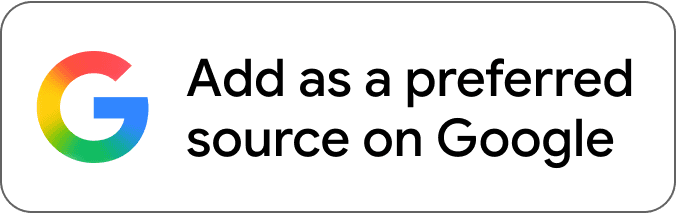
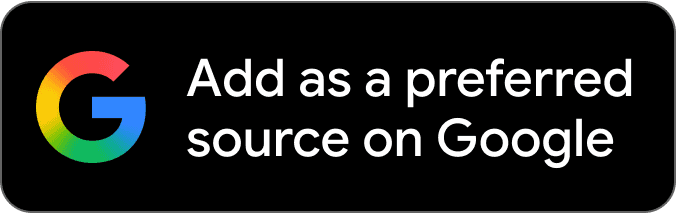




Comments